Sturdy 6-Switch Accessory Pedal for Expanded Effects Control
Product Features
-
Sturdy 6-switch accessory foot pedal for TC HELICON vocal/guitar processors gives you expanded remote control of FX
-
Footswitches come with preprogrammed settings or can be customized to a multitude of different functions to best fit your personal performance needs*
-
Can be used for toggling specific effects, changing presets, engaging HIT, controlling loops, etc.
-
Rugged, road-worthy construction for years of dependable use
-
TRS cable included
-
Compatible with a wide variety of TC HELICON products, including VoiceLive, Play and Perform series*
-
Designed and engineered in Canada

Even More Remote Control
SWITCH-6 extends the control of compatible TC Helicon vocal/guitar processors to fit your unique performance style and needs. The six footswitches can be customized for a multitude of functions, which will let you loop, toggle individual effects, change presets, engage HIT, or even use as a guitar pedalboard... and more.

Creative Command
Create your own favorite control scheme, or use the preprogrammed setups on your unit. No matter what setup you choose, SWITCH-6 offers a handy shortcut for getting the sounds you want, when you want them. The durable design means that it won’t quit before you do.
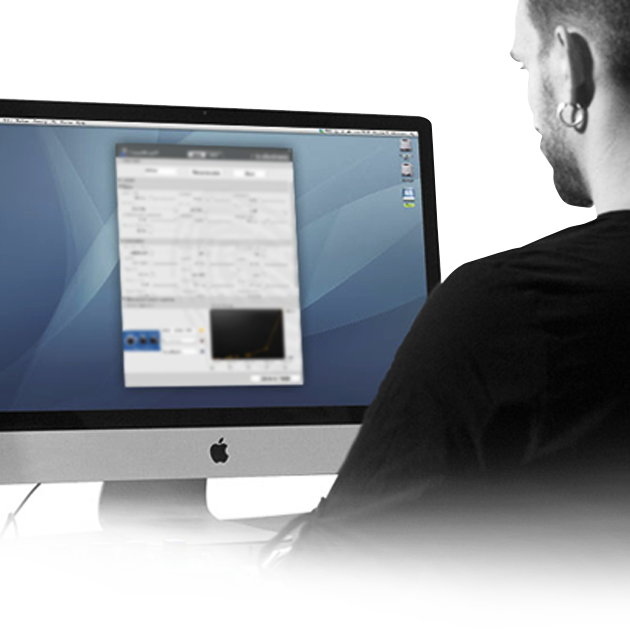
Remember to Update
SWITCH-6 requires the latest firmware to be installed on VOICELIVE 3, VOICELIVE TOUCH 2, or PLAY ELECTRIC. If you don’t have it, you can download it for free via VoiceSupport – our free app for PC/Mac. Just follow the steps below:
• Download and install VoiceSupport
• Connect your TC Helicon unit to your computer using the supplied USB cable
• Launch VoiceSupport
• After the updates have downloaded, click on the Firmware tab
• Click on the topmost firmware version. It will likely say “New” next to it
• Allow the update process to complete. DO NOT UNPLUG OR REBOOT YOUR UNIT.
• The device will come back to normal operating status on its own If you have trouble connecting to
VoiceSupport, try the steps in this HELP FAQ.

How to Set It Up
Craig shows how to set up your VOICELIVE 3 and VOICELIVE TOUCH 2 with the SWITCH-6 pedal for even more switch-based control of your vocals, guitar FX, and looping.
SWITCH-6
Sturdy 6-Switch Accessory Pedal for Expanded Effects Control
Product Features
-
Sturdy 6-switch accessory foot pedal for TC HELICON vocal/guitar processors gives you expanded remote control of FX
-
Footswitches come with preprogrammed settings or can be customized to a multitude of different functions to best fit your personal performance needs*
-
Can be used for toggling specific effects, changing presets, engaging HIT, controlling loops, etc.
-
Rugged, road-worthy construction for years of dependable use
-
TRS cable included
-
Compatible with a wide variety of TC HELICON products, including VoiceLive, Play and Perform series*
-
Designed and engineered in Canada

Even More Remote Control
SWITCH-6 extends the control of compatible TC Helicon vocal/guitar processors to fit your unique performance style and needs. The six footswitches can be customized for a multitude of functions, which will let you loop, toggle individual effects, change presets, engage HIT, or even use as a guitar pedalboard... and more.

Creative Command
Create your own favorite control scheme, or use the preprogrammed setups on your unit. No matter what setup you choose, SWITCH-6 offers a handy shortcut for getting the sounds you want, when you want them. The durable design means that it won’t quit before you do.
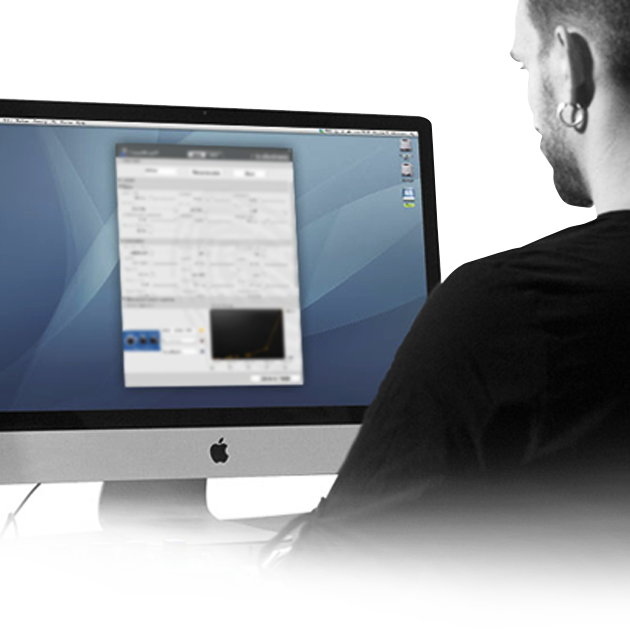
Remember to Update
SWITCH-6 requires the latest firmware to be installed on VOICELIVE 3, VOICELIVE TOUCH 2, or PLAY ELECTRIC. If you don’t have it, you can download it for free via VoiceSupport – our free app for PC/Mac. Just follow the steps below:
• Download and install VoiceSupport
• Connect your TC Helicon unit to your computer using the supplied USB cable
• Launch VoiceSupport
• After the updates have downloaded, click on the Firmware tab
• Click on the topmost firmware version. It will likely say “New” next to it
• Allow the update process to complete. DO NOT UNPLUG OR REBOOT YOUR UNIT.
• The device will come back to normal operating status on its own If you have trouble connecting to
VoiceSupport, try the steps in this HELP FAQ.

How to Set It Up
Craig shows how to set up your VOICELIVE 3 and VOICELIVE TOUCH 2 with the SWITCH-6 pedal for even more switch-based control of your vocals, guitar FX, and looping.
Sturdy 6-Switch Accessory Pedal for Expanded Effects Control
Product Features
-
Sturdy 6-switch accessory foot pedal for TC HELICON vocal/guitar processors gives you expanded remote control of FX
-
Footswitches come with preprogrammed settings or can be customized to a multitude of different functions to best fit your personal performance needs*
-
Can be used for toggling specific effects, changing presets, engaging HIT, controlling loops, etc.
-
Rugged, road-worthy construction for years of dependable use
-
TRS cable included
-
Compatible with a wide variety of TC HELICON products, including VoiceLive, Play and Perform series*
-
Designed and engineered in Canada

Even More Remote Control
SWITCH-6 extends the control of compatible TC Helicon vocal/guitar processors to fit your unique performance style and needs. The six footswitches can be customized for a multitude of functions, which will let you loop, toggle individual effects, change presets, engage HIT, or even use as a guitar pedalboard... and more.

Creative Command
Create your own favorite control scheme, or use the preprogrammed setups on your unit. No matter what setup you choose, SWITCH-6 offers a handy shortcut for getting the sounds you want, when you want them. The durable design means that it won’t quit before you do.
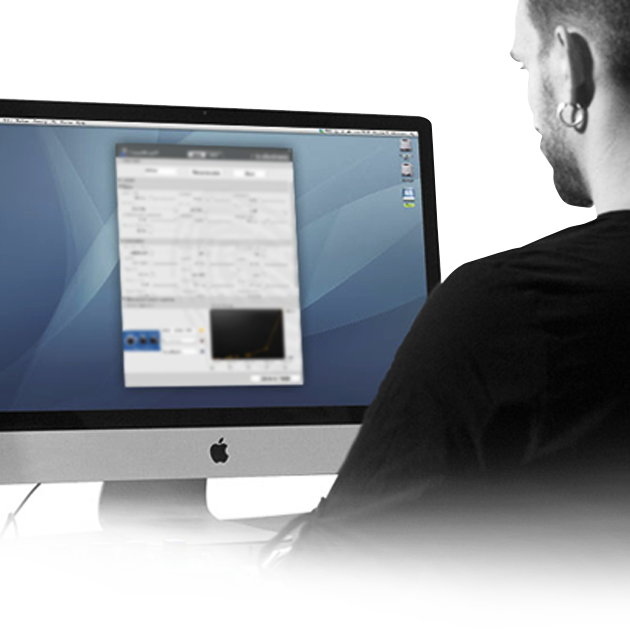
Remember to Update
SWITCH-6 requires the latest firmware to be installed on VOICELIVE 3, VOICELIVE TOUCH 2, or PLAY ELECTRIC. If you don’t have it, you can download it for free via VoiceSupport – our free app for PC/Mac. Just follow the steps below:
• Download and install VoiceSupport
• Connect your TC Helicon unit to your computer using the supplied USB cable
• Launch VoiceSupport
• After the updates have downloaded, click on the Firmware tab
• Click on the topmost firmware version. It will likely say “New” next to it
• Allow the update process to complete. DO NOT UNPLUG OR REBOOT YOUR UNIT.
• The device will come back to normal operating status on its own If you have trouble connecting to
VoiceSupport, try the steps in this HELP FAQ.

How to Set It Up
Craig shows how to set up your VOICELIVE 3 and VOICELIVE TOUCH 2 with the SWITCH-6 pedal for even more switch-based control of your vocals, guitar FX, and looping.
other products
SHIPPING
Domestic delivery only
PRODUCT WARRANTY
For electric and electronic product only.
MAINTENANCE
Only products purchased from importers and dealer that has a warranty on the product.



